Armadillo-IoT G4 で AWS IoT Greengrass V2 を使用した Pub/Sub AWS IoT Core MQTT メッセージの確認方法について説明します。
本 Howto の構成は以下です。
システム構成
以下にシステム構成図を示します。
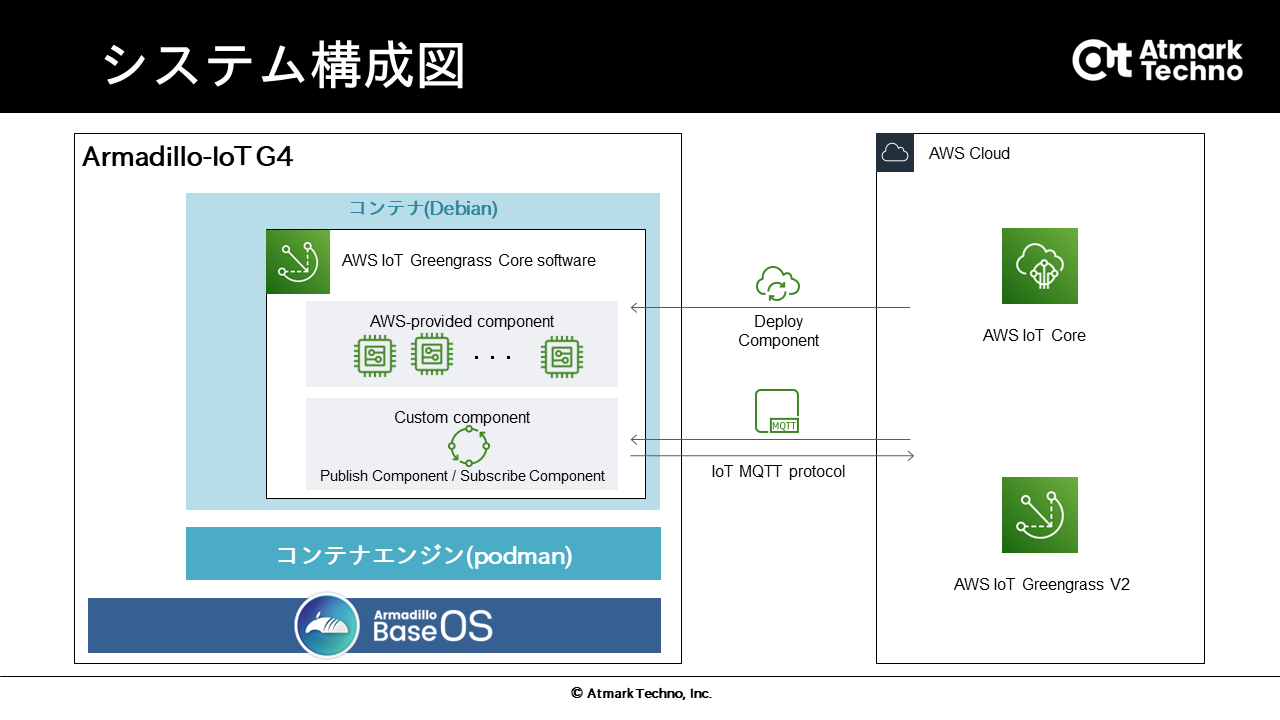
前回は lambda 関数に対して Publish のみ確認しましたが、今回はカスタムコンポーネントを作成し Publish / Subscribe 両方について確認します。今回のカスタムコンポーネントは Publish/Subscribe に AWS IoT Core MQTT メッセージを使用します。
AWS IoT Core MQTT メッセージとは
AWS IoT Core MQTT メッセージは、AWS IoT Core が使用するデバイス通信プロトコルの一つです。詳細は、MQTTやMQTT トピックをご確認ください。本 Howto では AWS IoT Core MQTT メッセージを使用して Pub/Sub コンポーネントの動作確認を行います。
Pub/Sub AWS IoT Core MQTT メッセージの動作確認
Pub/Sub AWS IoT Core MQTT メッセージの動作確認についてはパブリッシュ/サブスクライブAWS IoT CoreMQTT メッセージを参考に Publish コンポーネントと Subscribe コンポーネントを作成し、動作確認を行います。
Publish コンポ―ネントの作成と確認
最初に Publish コンポーネントの動作確認を行います。パブリッシュ/サブスクライブAWS IoT CoreMQTT メッセージを参考に Publish コンポーネントを作成します。
1. Publish コンポ―ネントの作成
以下のコンポーネントを作成します。
- コンポーネント名: "com.example.Publisher"
- バージョン: "1.0.0"
2. Amazon S3 へのアーティファクトのアップロード
カスタムコンポーネントの作成とデプロイ を参考に Amazon S3 へアーティファクトをアップロードします。今回は例として "<S3 バケット名 >/artifacts/com.example.Publisher/1.0.0/pub.py" に配置します。以下はトピック名 "my/topic" に対して、json メッセージを発行するサンプルプログラムになります。
import json
import awsiot.greengrasscoreipc
import awsiot.greengrasscoreipc.client as client
from awsiot.greengrasscoreipc.model import (
QOS,
PublishToIoTCoreRequest
)
TIMEOUT = 10
ipc_client = awsiot.greengrasscoreipc.connect()
topic = "my/topic"
message = { "message": "Hello, World" }
message = json.dumps(message).encode('utf-8')
qos = QOS.AT_LEAST_ONCE
request = PublishToIoTCoreRequest()
request.topic_name = topic
request.payload = message
request.qos = qos
operation = ipc_client.new_publish_to_iot_core()
operation.activate(request)
future = operation.get_response()
future.result(TIMEOUT)
3. AWS IoT Greengrass にコンポーネント作成
カスタムコンポーネントの作成とデプロイ を参考に以下の json 記述のレシピを用いてコンポーネントを作成します。今回は例として 2 で配置した "<S3 バケット名 >/artifacts/com.example.Publisher/1.0.0/pub.py" を指定します。
{
"RecipeFormatVersion": "2020-01-25",
"ComponentName": "com.example.Publisher",
"ComponentVersion": "1.0.0",
"ComponentDescription": "A component that publishes messages.",
"ComponentPublisher": "Amazon",
"ComponentConfiguration": {
"DefaultConfiguration": {
"accessControl": {
"aws.greengrass.ipc.mqttproxy": {
"com.example.Publisher:mqttproxy:1": {
"policyDescription": "Allows access to publish/subscribe to all topics.",
"operations": [
"aws.greengrass#PublishToIoTCore"
],
"resources": [
"my/topic"
]
}
}
}
}
},
"Manifests": [
{
"Platform": {
"os": "linux"
},
"Lifecycle": {
"Install": "pip3 install awsiotsdk",
"Run": "python3 -u {artifacts:path}/pub.py"
},
"Artifacts": [
{
"URI": "s3://<S3 バケット名>/artifacts/com.example.Publisher/1.0.0/pub.py",
"Unarchive": "NONE"
}
]
}
]
}
4. AWS IoT Core console からの確認準備
デプロイされた直後に Publish コンポーネントが動くため、あらかじめ確認準備を行います。AWS IoT Core console を用いて動作確認を行います。AWS IoT Core console の "テスト" 内の "MQTT テストクライアント" を選択します。タブで "トピックをサブスクライブする" を選び、トピックのフィルターにトピック名 "my/topic" を入力し "サブスクライブ" ボタンを押して追加します。
5. AWS IoT Greengrassからのコンポーネントのデプロイ
カスタムコンポーネントの作成とデプロイを参考にコアデバイスにコンポーネントをデプロイします。
6. デプロイの確認
コンポーネントの一覧の中にコンポーネント名 "com.example.Publisher" が見つかればデプロイに成功しています。
7. Publish コンポ―ネントの動作確認
4 で設定した AWS IoT Core console の "テスト" 内の "MQTT テストクライアント" を確認します。以下のメッセージが確認できれば受信成功です。
{ "message": "Hello, World" }
Subscribe コンポ―ネントの作成と確認
次に Subscribe コンポーネントの動作確認を行います。パブリッシュ/サブスクライブAWS IoT CoreMQTT メッセージを参考に Subscribe コンポーネントを作成します。
1. Subscribe コンポ―ネントの作成
以下のコンポーネントを作成します。
- コンポーネント名: "com.example.Subscriber"
- バージョン: "1.0.0"
2. Amazon S3 へのアーティファクトのアップロード
カスタムコンポーネントの作成とデプロイ を参考に Amazon S3 へアーティファクトをアップロードします。今回は例として "<S3 バケット名 >/artifacts/com.example.Subscriber/1.0.0/sub.py" に配置します。以下はトピック名 "my/topic" を受信してメッセージ内容をログに表示するサンプルプログラムになります。
import time
import traceback
import awsiot.greengrasscoreipc
import awsiot.greengrasscoreipc.client as client
from awsiot.greengrasscoreipc.model import (
IoTCoreMessage,
QOS,
SubscribeToIoTCoreRequest
)
TIMEOUT = 10
ipc_client = awsiot.greengrasscoreipc.connect()
class StreamHandler(client.SubscribeToIoTCoreStreamHandler):
def __init__(self):
super().__init__()
def on_stream_event(self, event: IoTCoreMessage) -> None:
try:
message = str(event.message.payload, "utf-8")
# Handle message.
print("payload: {0}".format(message))
except:
traceback.print_exc()
def on_stream_error(self, error: Exception) -> bool:
# Handle error.
return True # Return True to close stream, False to keep stream open.
def on_stream_closed(self) -> None:
# Handle close.
pass
topic = "my/topic"
qos = QOS.AT_MOST_ONCE
request = SubscribeToIoTCoreRequest()
request.topic_name = topic
request.qos = qos
handler = StreamHandler()
operation = ipc_client.new_subscribe_to_iot_core(handler)
future = operation.activate(request)
future.result(TIMEOUT)
# Keep the main thread alive, or the process will exit.
while True:
time.sleep(10)
# To stop subscribing, close the operation stream.
operation.close()
3. AWS IoT Greengrass にコンポーネント作成
カスタムコンポーネントの作成とデプロイ を参考に以下の json 記述のレシピを用いてコンポーネントを作成します。今回は例として 2 で配置した "<S3 バケット名 >/artifacts/com.example.Subscriber/1.0.0/sub.py" を指定します。
{
"RecipeFormatVersion": "2020-01-25",
"ComponentName": "com.example.Subscriber",
"ComponentVersion": "1.0.0",
"ComponentDescription": "A component that subscribes messages.",
"ComponentPublisher": "Amazon",
"ComponentConfiguration": {
"DefaultConfiguration": {
"accessControl": {
"aws.greengrass.ipc.mqttproxy": {
"com.example.Subscriber:mqttproxy:1": {
"policyDescription": "Allows access to publish/subscribe to all topics.",
"operations": [
"aws.greengrass#SubscribeToIoTCore"
],
"resources": [
"my/topic"
]
}
}
}
}
},
"Manifests": [
{
"Platform": {
"os": "linux"
},
"Lifecycle": {
"Install": "pip3 install awsiotsdk",
"Run": "python3 -u {artifacts:path}/sub.py"
},
"Artifacts": [
{
"URI": "s3://<S3 バケット名>/artifacts/com.example.Subscriber/1.0.0/sub.py",
"Unarchive": "NONE"
}
]
}
]
}
4. IoT AWS Greengrassからのコンポーネントのデプロイ
カスタムコンポーネントの作成とデプロイ を参考にコアデバイスにコンポーネントをデプロイします。
5. デプロイの確認
コンポーネントの一覧の中にコンポーネント名 "com.example.Subscriber" が見つかればデプロイに成功しています。
6. Subscribe コンポ―ネントの動作確認
AWS IoT Core console を用いて動作確認を行います。AWS IoT Core console の "テスト" 内の "MQTT テストクライアント" を選択します。タブで "トピックに公開する" を選びます。以下のように内容を設定します。
- トピック名: my/topic
- メッセージペイロード
{ "message": "hello!" }
上記設定後 "発行" を選択します。Subscribe コンポーネントが動作しているかコンテナ上でログを確認します。
[container ~]# sudo tail -f /greengrass/v2/logs/com.example.Subscriber.log
以下のようなログが確認できれば、動作確認は終了です。
2021-12-23T06:25:54.933Z [INFO] (Copier) com.example.Subscriber: stdout. payload: {. {scriptName=services.com.example.Subscriber.lifecycle.Run, serviceName=com.example.Subscriber, currentState=RUNNING}
2021-12-23T06:25:54.934Z [INFO] (Copier) com.example.Subscriber: stdout. "message": "hello!". {scriptName=services.com.example.Subscriber.lifecycle.Run, serviceName=com.example.Subscriber, currentState=RUNNING}
2021-12-23T06:25:54.934Z [INFO] (Copier) com.example.Subscriber: stdout. }. {scriptName=services.com.example.Subscriber.lifecycle.Run, serviceName=com.example.Subscriber, currentState=RUNNING}
"MQTTテストクライアント" で発行したメッセージを確認できたので、受信も問題ないことがわかります。
以上で、Armadillo-IoT G4 で AWS IoT Greengrass V2 を使用した Pub/Sub AWS IoT Core MQTT メッセージの確認方法についての説明を終了します。